How to use the remote control in your tvOS Apps for Apple TV in SWIFT
There are already dozens of 'Hello world' tutorials published for the new Apple tvOS, so let's do something different. I'll show how to use the remote control to move a sprite on Apple TV. It was surprisingly easy and took me only 10 minutes to implement:
1. Download the XCode 7.1 Beta from the Apple Developer Portal:
2. Create a new project:
3. Open 'GameScene.swift':
4. Replace the complete code with this snippet:
import SpriteKit
class GameScene: SKScene {
let sprite = SKSpriteNode(imageNamed:"Spaceship")
override func didMoveToView(view: SKView) {
/* Setup your scene here */
// Add Sprite
sprite.xScale = 0.5
sprite.yScale = 0.5
sprite.position = CGPoint(x:CGRectGetMidX(self.frame), y:CGRectGetMidY(self.frame))
self.addChild(sprite)
// Register Swipe Events
let swipeRight:UISwipeGestureRecognizer = UISwipeGestureRecognizer(target: self, action: Selector("swipedRight:"))
swipeRight.direction = .Right
view.addGestureRecognizer(swipeRight)
let swipeLeft:UISwipeGestureRecognizer = UISwipeGestureRecognizer(target: self, action: Selector("swipedLeft:"))
swipeLeft.direction = .Left
view.addGestureRecognizer(swipeLeft)
let swipeUp:UISwipeGestureRecognizer = UISwipeGestureRecognizer(target: self, action: Selector("swipedUp:"))
swipeUp.direction = .Up
view.addGestureRecognizer(swipeUp)
let swipeDown:UISwipeGestureRecognizer = UISwipeGestureRecognizer(target: self, action: Selector("swipedDown:"))
swipeDown.direction = .Down
view.addGestureRecognizer(swipeDown)
}
// Handle Swipe Events
func swipedRight(sender:UISwipeGestureRecognizer){
sprite.position = CGPoint(x: sprite.position.x + 10, y: sprite.position.y)
}
func swipedLeft(sender:UISwipeGestureRecognizer){
sprite.position = CGPoint(x: sprite.position.x - 10, y: sprite.position.y)
}
func swipedUp(sender:UISwipeGestureRecognizer){
sprite.position = CGPoint(x: sprite.position.x, y: sprite.position.y+10)
}
func swipedDown(sender:UISwipeGestureRecognizer){
sprite.position = CGPoint(x: sprite.position.x, y: sprite.position.y-10)
}
override func update(currentTime: CFTimeInterval) {
/* Called before each frame is rendered */
}
}
5. Start the Simulator:
6. Show the remote control:
7. Move the sprite around:
This was the most confusing part and costs me some minutes. You have to press the option key (alt) on you Mac keyboard and move the mouse around on the touch area of the remote control window. No mouse clicks!!!That's all for today.
Cheers,
Stefan
Stefan







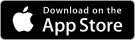


hi,
ReplyDeletethank you for the code
but what do i have to do in order to keep moving the sprite?
i want to create a drag and drop game