How to implement an Interstitial Ad combined with a counter
Today I'll show how to implement a often used pattern in free games: Usually you can play free games a certain time, till a fullscreen ad is shown. For example after each third game over an ad is shown. Implementing this behaviour for the iOS platform requires only few lines of code in SWIFT.
For details how to subscribe for the Apple iAds program, please check my previous article about iAD integration.
1. Create the sample project:
2. Create the sample program flow:
Add a new UIViewController class to your project and name it TargetViewController:Place a new UIViewController on the Storyboard and add a button to each ViewController
Add constraints to the buttons to centre them on the screen for each form factor, orientation and resolution:
Change type of the new view controller to TargetViewController:
Add a unwindFromTargetViewController method to your ViewController class:
import UIKit
class ViewController: UIViewController {
override func viewDidLoad() {
super.viewDidLoad()
// Do any additional setup after loading the view, typically from a nib.
}
override func didReceiveMemoryWarning() {
super.didReceiveMemoryWarning()
// Dispose of any resources that can be recreated.
}
@IBAction func unwindFromTargetViewController(segue: UIStoryboardSegue) {
}
}
Now implement the navigation between the ViewControllers:
Control Drag the first button, move it to TargetViewController and create a segue to implement the navigation from ViewController to TargetViewController:
Select the unwindFromTargetViewController method:
As a result you see a segue under each ViewController:
More on segues in my previous tutorial about View Navigation.
3. Implement the iAd Integration
If you start the project you can navigate from the start screen to the second screen and back. Now I'll implement the logic to show a fullscreen (interstitial) ad after each third navigation to the second screen.Add the iAD framework to your project:
Open ViewController.swift:
At the top import the iAD framework and define a global counter:
import UIKit
import iAd
var counter = 0
class ViewController: UIViewController {
Add this code to the viewDidLoad method to initialise the ads:import iAd
class ViewController: UIViewController {
override func viewDidLoad() {
super.viewDidLoad()
// Do any additional setup after loading the view, typically from a nib.
// Initialize the Ad
UIViewController.prepareInterstitialAds()
}
Implement the logic to open the ad after each third third navigation to the second screen inside of the prepareForSegue method:
override func prepareForSegue(segue: UIStoryboardSegue, sender: AnyObject?) {
counter++
if counter == 2 {
counter = 0
let destination = segue.destinationViewController as! UIViewController
destination.interstitialPresentationPolicy = ADInterstitialPresentationPolicy.Automatic
}
}
Thats all! Apple takes care about ads loading and error handling and decides, if the ad is ready to show. It can happen that no ad is shown. For example, if you click to fast in this sample project no new ad is available.
You can download the sample code from my GitHub repository.
That's all for today.
Cheers,
Stefan















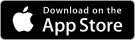


I'm sorry to interrupt you but I can't find your post about Social and app store integration anymore. Seems like it disappeared.
ReplyDeleteHi,
Deletethe link is:
http://stefansdevplayground.blogspot.de/2015/03/how-to-add-social-media-integration-to.html
Cheers,
Stefan
This comment has been removed by the author.
ReplyDeleteExcellent post, thanks for collating the information. I have been searching google and yahoo for information related to this and it led me to your blog! :-)
ReplyDeletewebsite design melbourne